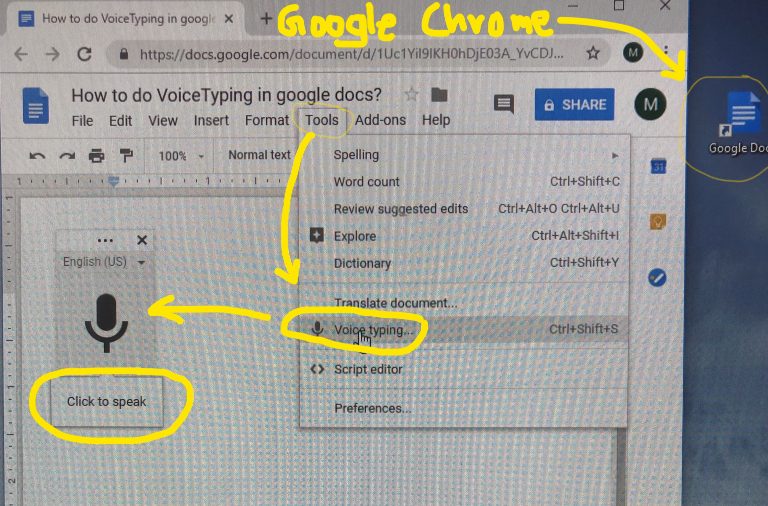It is very easy and simple to do voice typing on google docs in google chrome browser
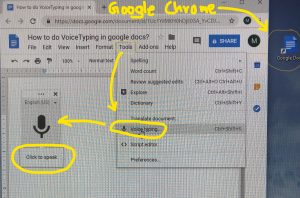
I bought dragon voice typing software for more than 100 dollars to see if it helps me save time by typing faster on my desktop.
I could not use it much and the money went down the drain.
But, I still felt the need to do Voice typing so that I can do more work in the short amount of time that I have at home when I am off.
Luckily, Google Docs came to my help.
One day I was watching an YouTube video and once the YouTube video was over, I accidentally came across a video which showed how to voice type using Google Docs.
After that I tried to do it myself on my desktop and it really worked. It’s very efficient. you don’t have to have an American accent.
If you want to try it out you can use the following steps: You can see the pic above to help you.
First of all, download ‘Google Chrome’ browser on your desktop if you already don’t have it.
Then download Google Docs app on your desktop.
Click on the ‘Google Docs’ app and go to ‘Tool’s and the drop-down menu has ‘Voice typing’ in that. Click on that.
You will get the microphone symbol on the screen and after that you click on that microphone symbol and start recording on the Google Docs.
You need a very simple microphone for doing this. Talk normally as you would talk to a friend. Do not talk loudly.
It saves a lot of time if you need to do a lot of typing for your job or sending your emails. For me it helps to be able to do a lot of typing work to create my content to help you.
I hope this will help someone there who is looking to become more efficient and save time. This blog was voice typed using this method.